WhatsApp Two-step verification
WhatsApp Two-step verification
The most recent beta of the WhatsApp messaging app for Android supports two-step verification now to improve security of the account.
Update: Two-step verification is now available for all WhatsApp users once the latest update has been installed on the mobile device. The instructions below are still valid on how to set up two-step verification to better secure WhatsApp.
The introduction of two-step verification is usually a good thing, but WhatsApp implementation is quite different from what you may expect.
Instead of protecting the account by requiring a second code when accessing the application, it is protecting the phone number from being added on another device.
The set up process itself is similar to those of other services. You set a six digit code and a recovery email address to protect the phone number from being added by others.
You are probably wondering how this could even happen, that someone else adds your phone number to WhatsApp.
The only two scenarios that I can think of are if you have switched to another phone number, or if someone gets hold of your SIM card (either directly or by copying it).
So, if your mobile provider assigns your phone number to someone else because it is available again, that someone might set up WhatsApp with that phone number. This works directly if you did not have two-step verification enabled for that phone number, or after 45 days if you did.
So, the extra code protects the phone number in that 45 days period. WhatsApp notes that it will remove the old account data tied to the phone number after the 45 days period.
The second possibility works only if the attacker manages to steal the pin as well, if the pin is cracked, or if there is no pin protection at all. This scenario does not seem all that likely if you ask me.
Setting up WhatsApp Two-step verification
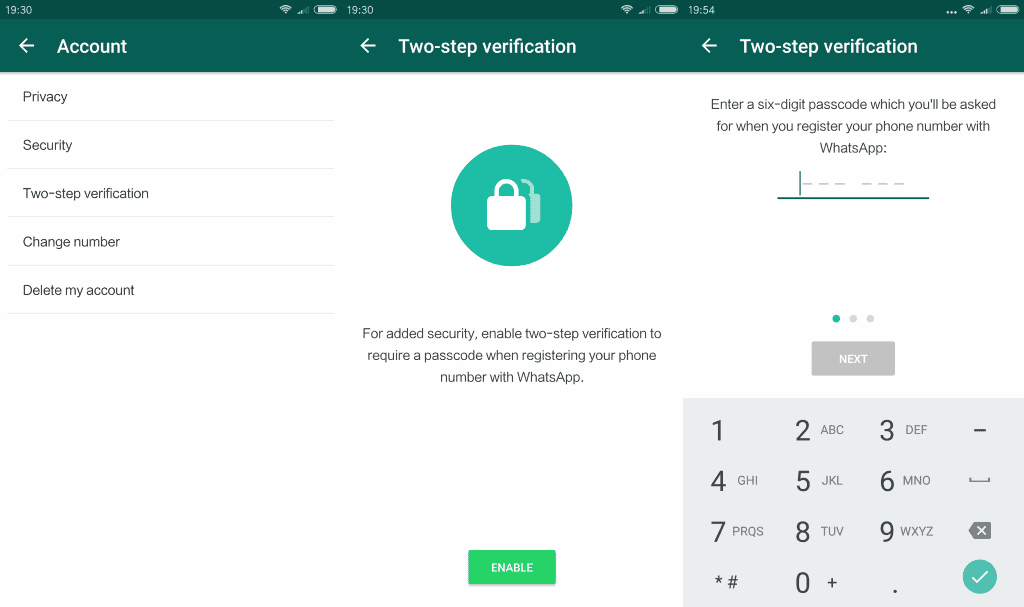
Do the following to set up Two-step verification for your WhatsApp account:
- Open WhatsApp Messenger on your device.
- Tap on the menu icon and select Settings.
- Select Account on the Settings page.
- Tap on Two-step verification.
- A page opens that explains what two-step verification does when enabled: "for added security, enable two-step verification to require a passcode when registering your phone number with WhatsApp".
- Tap on the enable button.
- Enter a six digit passcode that is used for the purpose.
- Confirm the passcode.
- You may add an email address in this step. You can skip it, but have no option to reset the passcode if you forget it then.
- Confirm the Email address if you decided to add it.
Two-step verification is now enabled for the account. No one will be able to active WhatsApp with that phone number unless the passcode is supplied.
Please note that access to the email address is sufficient as well, as you may reset the passcode using the backup email address.
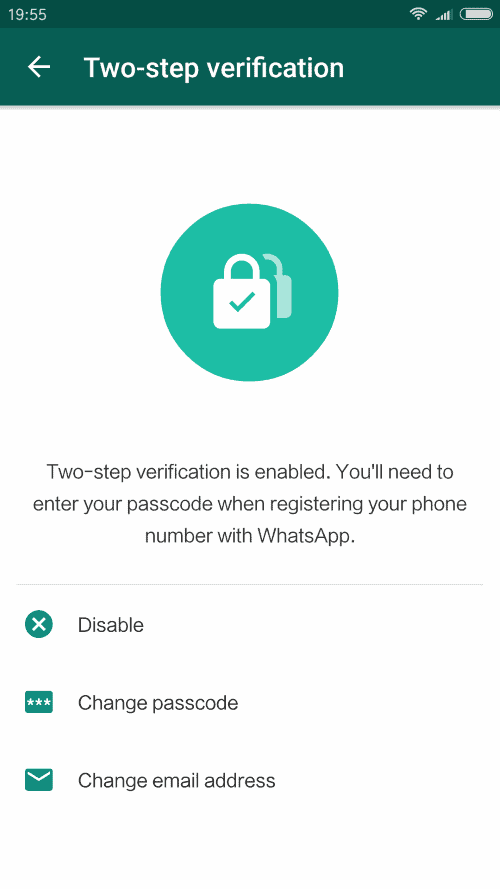
The menu lists options to disable two-step verification, to change the passcode, or to change the email address. (via Android Police)


Aucun commentaire: