How To Clear Activity History in Windows 10
How To Clear Activity History in Windows 10
In Windows 10, Cortana collects your activity history and
uses it for the feature called “let you pick up where you left off”. If
you’re a privacy-conscious user, you can clear Activity History in
Windows 10, starting with “Redstone 4” version 1803.
For the sake of privacy and security, it’s worth cleaning up both online and offline activity traces every once in a while. Although Cortana collects activity history to provide some useful functions, you might still want to perform regular cleanup in this department.
However, keep in mind that removing the activity history might render Cortana’s “pick up where you left off” feature useless for a while as you won’t be able to use it to return to your past activities.
With that said, here’s how you can clear Activity History in Windows 10:
Open the Settings app and navigate to Privacy -> Activity history.
 Under “Clear activity history” click the Clear button. A confirmation
prompt will be displayed explaining the action will delete activity
history from all your Windows devices and that you won’t be able to
resume these activities once they’ve been deleted. Click “OK” to confirm
your choice.
Under “Clear activity history” click the Clear button. A confirmation
prompt will be displayed explaining the action will delete activity
history from all your Windows devices and that you won’t be able to
resume these activities once they’ve been deleted. Click “OK” to confirm
your choice.
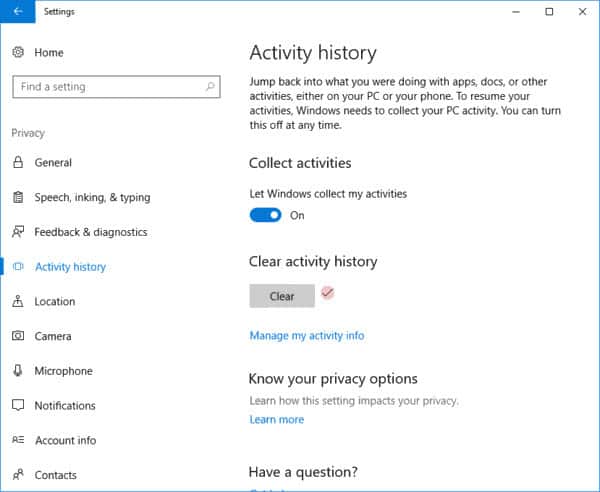 As an indicator that the activity history has been successfully
deleted, a red check mark will be displayed next to the Clear button.
As an indicator that the activity history has been successfully
deleted, a red check mark will be displayed next to the Clear button.
Keep in mind that deleting the Activity History will only remove data collected until the moment you click the Clear button. If you want Windows 10 to stop collecting this data you will need to disable Activity History. You can do this from Settings -> Privacy -> Activity history by toggling off the switch under the section called “Let Windows collect my activities”.
Transported
For the sake of privacy and security, it’s worth cleaning up both online and offline activity traces every once in a while. Although Cortana collects activity history to provide some useful functions, you might still want to perform regular cleanup in this department.
How to clear Activity History in Windows 10
Starting with Windows 10 “Redstone 4” version 1803, the OS allows us to easily delete our Activity History. This includes your past actions involving files, applications, and web pages among others.However, keep in mind that removing the activity history might render Cortana’s “pick up where you left off” feature useless for a while as you won’t be able to use it to return to your past activities.
With that said, here’s how you can clear Activity History in Windows 10:
Open the Settings app and navigate to Privacy -> Activity history.

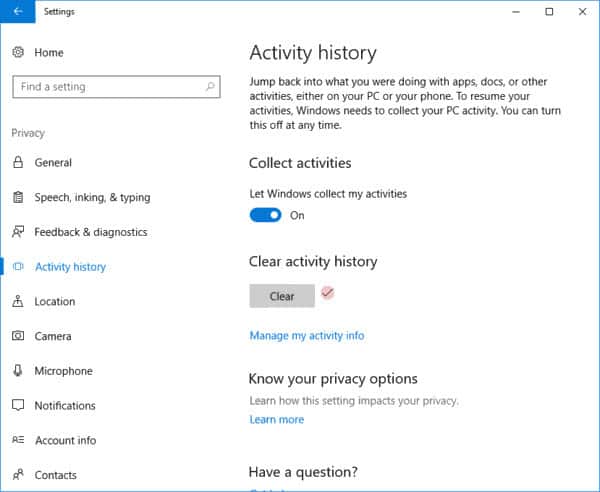
Keep in mind that deleting the Activity History will only remove data collected until the moment you click the Clear button. If you want Windows 10 to stop collecting this data you will need to disable Activity History. You can do this from Settings -> Privacy -> Activity history by toggling off the switch under the section called “Let Windows collect my activities”.
this topic Copy
Transported



Aucun commentaire: