How To Install Chrome Extensions on Firefox
How To Install Chrome Extensions on Firefox
If there’s one thing that makes web browsers incredibly
versatile its support for extensions. Any respectable browser has them,
but Firefox and Chrome being the most popular ones also have the largest
add-on collections. Nevertheless, did you know you can install Chrome
extensions on Firefox?
Recent versions of Mozilla Firefox have support for WebExtensions. These allow developers to create extensions that work for multiple web browsers which is truly amazing.
This may sound very complicated but you don’t need to do this manually. There’s Firefox add-on for that.

Launch Firefox and visit the Chrome Store Foxified add-on page on Mozilla’s website. Click the “Add to Firefox” button to install the add-on. You will need it if you want to install Chrome extensions on Firefox.
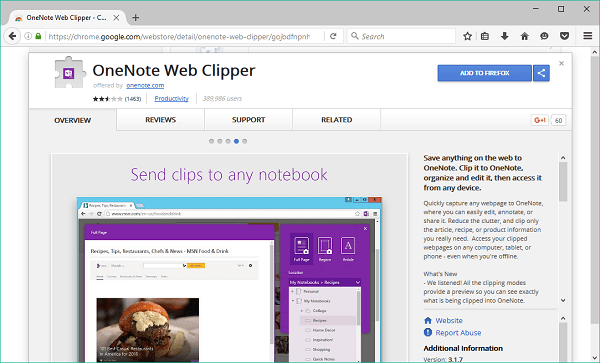
To continue, open the Chrome Web Store in your Firefox web browser and find an extension you want to install. On the extensions page, the “Add To Chrome” button has been replaced with an “Add To Firefox” button.
Click on it and a pop-up window will open. The selected extension will be converted to the Firefox .xpi format.

In the pop-up window, you can choose between several options. If you want to perform a regular installation you should select the first option “Sign Addon then Install”. However, it is also possible to temporarily install the addon or simply sign and save the add-on to a file.
For the purpose of this guide we’re using the option called “Sign Addon then Install”. Firefox will then check if you are logged into your AMO account. If not, you can register and create one. The AMO account is necessary if you want to proceed.

The addon file will be uploaded to AMO for signing after you connect your AMO account. In some cases, the signing process can fail, but you can retry.

Assuming all the processes complete successfully you can install the Chrome add-on on Firefox. From then one, you can use the extension just like any regular Firefox add-on.
Recent versions of Mozilla Firefox have support for WebExtensions. These allow developers to create extensions that work for multiple web browsers which is truly amazing.
How to install Chrome extensions on Firefox
Firefox add-ons have the .xpi file type while Chrome extensions are .crx files. To use Chrome extensions on Firefox they need to be converted from .crx to .xpi and digitally signed using Firefox standards.This may sound very complicated but you don’t need to do this manually. There’s Firefox add-on for that.

Launch Firefox and visit the Chrome Store Foxified add-on page on Mozilla’s website. Click the “Add to Firefox” button to install the add-on. You will need it if you want to install Chrome extensions on Firefox.
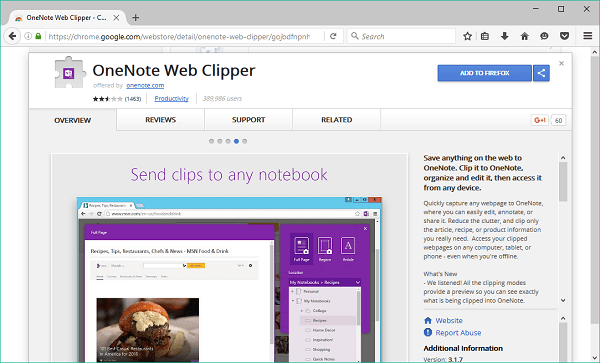
To continue, open the Chrome Web Store in your Firefox web browser and find an extension you want to install. On the extensions page, the “Add To Chrome” button has been replaced with an “Add To Firefox” button.
Click on it and a pop-up window will open. The selected extension will be converted to the Firefox .xpi format.

In the pop-up window, you can choose between several options. If you want to perform a regular installation you should select the first option “Sign Addon then Install”. However, it is also possible to temporarily install the addon or simply sign and save the add-on to a file.
For the purpose of this guide we’re using the option called “Sign Addon then Install”. Firefox will then check if you are logged into your AMO account. If not, you can register and create one. The AMO account is necessary if you want to proceed.

The addon file will be uploaded to AMO for signing after you connect your AMO account. In some cases, the signing process can fail, but you can retry.

Assuming all the processes complete successfully you can install the Chrome add-on on Firefox. From then one, you can use the extension just like any regular Firefox add-on.
this topic Copy
Transported



Aucun commentaire: