Install fonts from Microsoft Store in Windows 10
Install fonts from Microsoft Store in Windows 10
Microsoft has recently made fonts available in their official
Store. This means you can download and install fonts from Microsoft
Store in Windows 10 just like you would apps and games.
This new feature is available starting with build 17083. This means
that you can use it right away if you’re enrolled in the Windows Insider
program and have updated to the latest version. Otherwise, you will
need to wait for the next major update of the stable Windows 10 release
which is scheduled to arrive during the first quarter of 2018.
A new “Fonts” section has been added to the Settings app under
Personalization. There, you can view and interact with your installed
fonts, but also download new ones from the Microsoft Store. Even color
fonts are supported.
As I already mentioned, the Fonts settings page allows you to preview
your installed font families and if you select one, you’ll be able to
view all of its variations with adjustable size, the metadata, as well
as uninstall it.
How to install fonts from Microsoft Store in Windows 10
Truth be told, the classic Control Panel applet that only offered the
ability to preview and uninstall existing fonts was out of date and the
new Fonts settings page was long overdue. With that said, here’s how
you can install fonts from Microsoft Store in Windows 10:

Launch the Settings app and navigate to Personalization -> Fonts. Click the link called “Get more fonts in the Store”.

This will open the Microsoft Store app directly in the Fonts section. Click on a font you want to install.

Once that font’s page opens, click the Get button to install it. That’s it!
Search fonts in Microsoft Store
You also have the option of opening the Microsoft Store app directly and search for fonts.

After you launch the Store app, enter “fonts” without quotes in the search box and hit Enter on your keyboard.
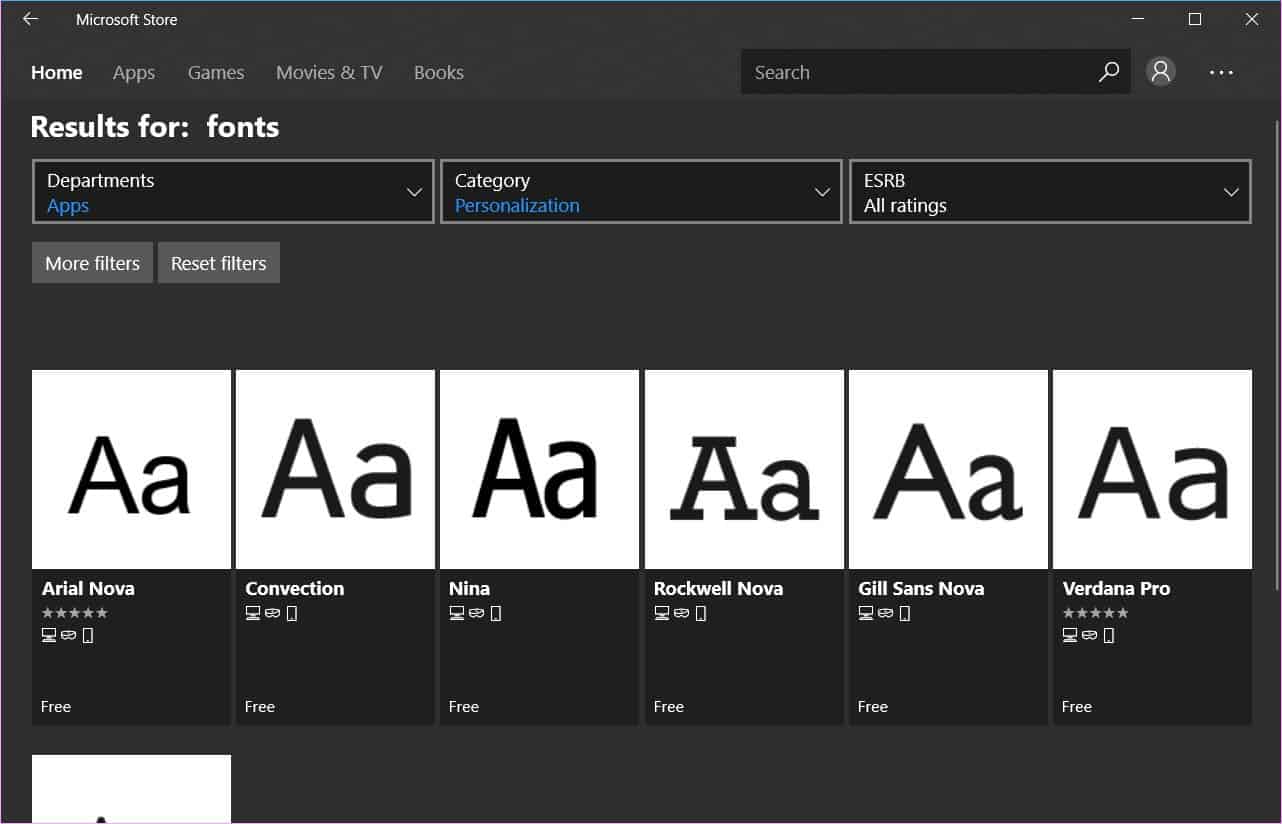
In the Departments menu select “Apps” and in the Category menu,
choose “Personalization”. This will display all fonts available in the
Microsoft Store. Click on any font to open its page and click once more
on the “Get” button to install it.
What do you think about the new Fonts Settings page and have you
installed any fonts from the Microsoft Store yet? Let us know in the
comments section.
this topic Copy
Transported



Aucun commentaire: